
We all know that Performance Max campaigns on Google Ads offer significant opportunities for growth. However, even the most experienced marketers can stumble into common pitfalls. We’re only human, after all.
I’m going to assume you know the basics, like having lots of asset variations, using audience signals, etc. For a refresher on those, check out our post on PMAX best practices. Let’s dissect some of the trickier mistakes you may not even know you’re making with your PMAX campaigns.
Mistake #1: branded search conversions inflating your data
If someone is Googling your brand name, they’re probably trying to go directly to your site. If PMAX ads are running on these terms, you’re paying for traffic that you otherwise would be getting for free. Of course, defending your position at the top of your branded SERP is important. Your competitors could be bidding aggressively on your brand terms in hopes of convincing searchers that they are the better choice. To defend your brand’s presence in the SERP, make a separate traditional search and/or shopping campaign optimized toward an impression share goal and bid on branded keywords. Then, exclude brand traffic from PMAX.
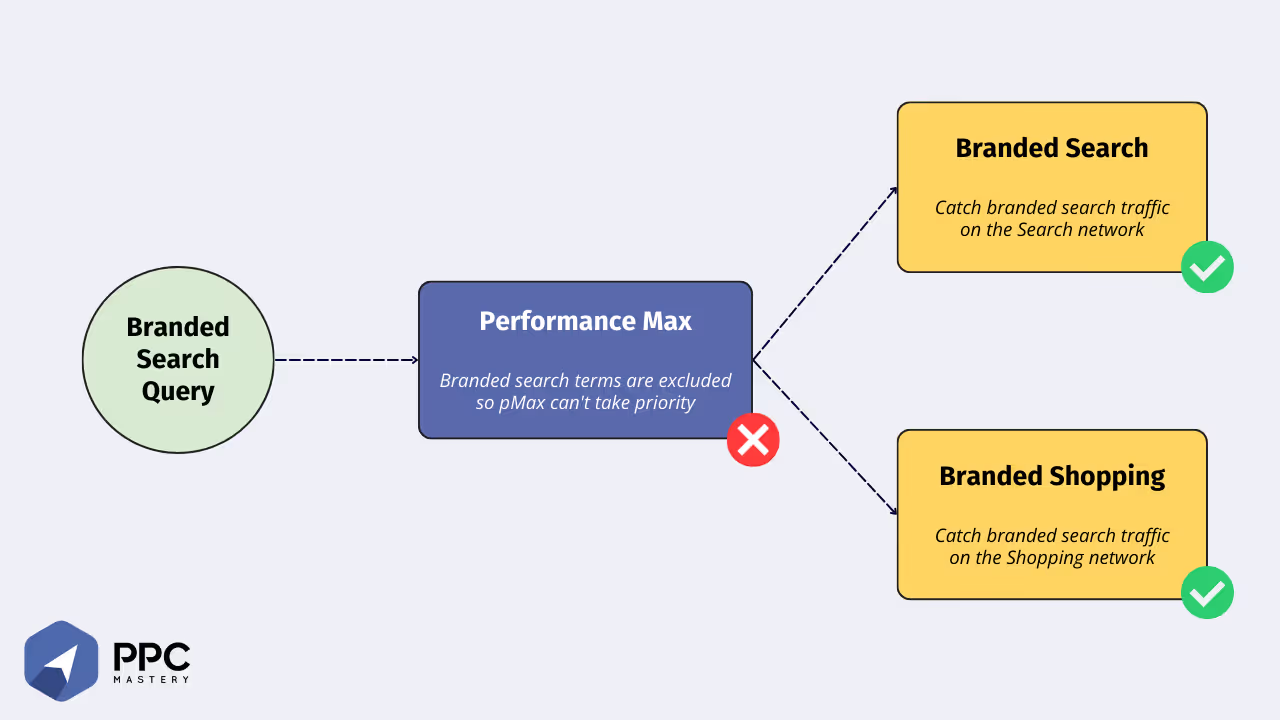
You can check the impact of brand terms on your PMAX campaign in Google Ads by going to Insights > Consumer spotlight > Search term insights. This report tells you the number of conversions and asset groups associated with each search category. If brand is one of your top search categories, you’ve got a problem.
Solution: Exclude branded traffic from your PMAX campaigns.
There are two ways to exclude brand traffic from PMAX: brand exclusions and negative keyword lists. Negative keyword lists apply to all traffic, whereas brand exclusions work only across search and shopping traffic.
To apply brand exclusions, simply navigate to your PMAX campaign’s settings. Scroll down to Brand Exclusions, then enter the name of the brand list you wish to exclude. If you haven’t created a brand list yet, you can do so right in the PMAX campaign’s settings or in the Shared Library.
To apply a negative keyword list, you have to fill out the Performance Max Campaign Modification Request Form. This form will provide you with a Google Sheet template you can use to apply negative keywords. You can also request to apply a negative keyword list that already exists in your Google account if you’ve already got one that you’re using for traditional nonbrand search campaigns.
Mistake #2: relying on Google Ads conversion data
Don’t trust the conversion and revenue data Google Ads provides. Google Ads conversions are ‘estimated’ because data privacy laws prevent the ad-serving platform from using third-party cookies to accurately track users across the web.
Solution: Implement a solution that tracks every conversion touchpoint in your funnel.
Choosing one that uses first-party cookies like Google Analytics or Marin Attribution will ensure that there are no tracking gaps after third-party cookie deprecation.
Google Analytics is the most common choice, but marketers far and wide are having issues with the new Google Analytics 4 (GA4). Common complaints include data discrepancies, a poor API, and an overly complex, unintuitive UI. To quote Reddit user NewAccountPlsRespond, “Why does creating an insanely straightforward and simple report involve having 5 dimensions, 3 audiences, and numerous inputs? Like holy hell. And don't get me started on the API”.
GA4 may get the job done, but try an independent solution like Marin Attribution if you’re looking for something more user-friendly. Marin Attribution tracks conversions and revenue across all marketing channels and lets you choose the attribution model that best fits your business. All your conversions are displayed side by side in a straightforward UI.
Regardless of which tracking solution you choose, ensure that your tracking codes are placed correctly on every page of your website where a conversion could occur. Then, make sure that data is being fed back into your Google Ads account via the API. Review your PMAX campaign’s settings to ensure that its conversion goals reference that first-party data.
Mistake #3: Leaving “auto-apply recommendations” on
Sometimes, Google’s recommendations seem to be more about increasing revenue for Google than actually optimizing your campaigns. While some of their recommendations are helpful, auto-applying all recommendations is never the right move. I wrote another post about the importance of using publisher-independent platforms for things like tracking and recommendations, and you can check that out here for more details. In summary - did your teacher let you grade your own homework? No? Then why would you trust Google to auto-optimize your Google campaigns?
It’s critical that you understand how, when, and why changes are happening in your account. Sure, you can review Google’s recommendations and apply any that align with your goals, but there will likely be many recommendations that you choose to dismiss.
Solution: Turn off auto-applied recommendations
Navigate to the ‘Recommendations’ page and click ‘Auto-apply’ in the upper right corner. Then click ‘Maintain Your Ads’. Here you’ll find a checklist of all the different types of changes Google can auto-apply to your campaigns. I recommend unchecking all of them. You’ll still see them in the Recommendations tab, and you can manually apply them if you see fit. Here’s a step by step video guide that will help.
Mistake #4: ‘Presence or Interest’ location targeting
PMAX location targeting defaults to ‘presence or interest’ meaning it will serve ads not only to people in your target locations but to those ‘interested’ in those locations too. ‘Interested’ users are usually people who plan to travel to your target location soon. It can be good to target travelers if you’re in the hospitality or entertainment industry, but if you’re a dentist, for example, people probably won’t make an appointment at your office while they’re on vacation.
Solution: Switch your location targeting settings to ‘Presence’
This will only target people who live in or regularly visit your target locations. You can do this under campaign settings > location options.
Mistake #5: Leaving URL Expansion on
URL Expansion is on by default for PMAX campaigns. This means that your PMAX campaigns will send users to whatever landing page on your site Google deems most relevant to the search term, NOT your final URL. This sounds good in theory - searchers are sent to the most relevant LPs possible. But you don’t want to be paying for ads that send traffic to an LP with no call to action!
Solution: Opt out of final URL expansion or exclude URLs
In campaign settings, under ‘Final URL Expansion,’ you’ll find two options:
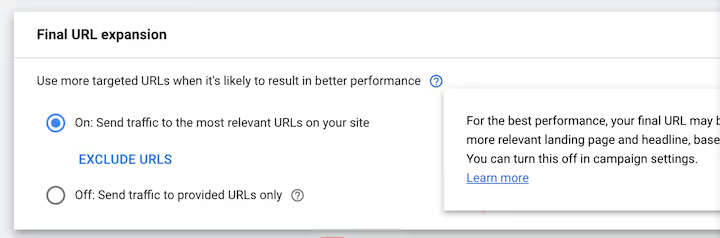
Your first option is to leave final URL expansion on but exclude certain URLs. You can either list out URLs to exclude or use a ‘URL contains’ rule to exclude URLs that contain certain text strings. This option may be the best of both worlds if the majority of your site’s landing pages are paid search optimized and feature CTAs.
Your second option is to turn off URL expansion entirely. Choose this option if you have only one LP you want to send paid search traffic to.
Can you trust Google?
PMAX was sold to paid search marketers as a sort of set-it-and-forget-it, self-optimizing campaign type. I don’t know about you, but I don’t let the house set my bets for me when I gamble. Similarly, I’m not going to let Google spend my money for me.
A lot of the pitfalls I described above occur due to Google auto-applying optimizations in an illusive way. If you want straightforward, publisher-agnostic help improving your cross-channel campaigns' performance, Marin’s Insights can help.
Insights are customized, cross-channel recommendations designed to improve campaign performance. Powered by AI, they will uncover opportunities to reduce wasteful spending and maximize performance across all your publisher accounts. Schedule a demo today to learn more.

.webp)

.webp)
