Mobile app install campaigns allow developers to promote iOS and Android apps across Facebook, Instagram, and Facebook Audience Network. These platforms advertise your app within a specific campaign and budget, and let you target specific devices and even device versions.
This campaign type is only available for advertisers with an app, as people will be sent directly to iTunes or the Play Store to download.
Here are some essential elements to include to ensure a successful mobile app install campaign.
1) Set up the Facebook SDK or the third-party tracker
To track the performance of your mobile app event, you’ll need to install the Facebook SDK on your app. It’s a kind of Facebook Pixel that’s specific to apps. Through the Facebook SDK, you’ll be able to measure app installs and app events as subscriptions.
Marin Tip: Some may suggest using a third-party tracker. Not to worry—Marin Social integrates with select third-party trackers. You can set this up within the Media Plan Parameters.
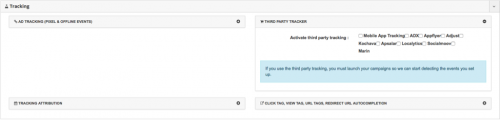
2) Set up the campaign
To create the campaign, select the App Installs Objective.
The app selection is at the ad set level. Instead of writing a landing page URL, you’ll be able to select your app URL. If you’re unable to choose an application, double-check that you’ve registered your app on Facebook.
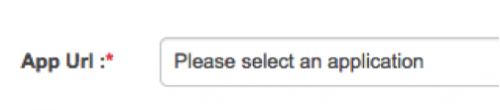
You can choose only one app per ad set. Once you’ve selected iTunes, for instance, you’ll only be able to create ads driving customers to the iTunes store. We recommend creating two different campaigns corresponding to each app to avoid any confusion. For example:
- App Install Campaign - Jan.19 - Android
- App Install Campaign - Jan.19 - iOS
3) Specify your audiences
Audiences settings—demographics, locations, interests, custom audiences, etc.—are the same ones as other Facebook ad campaigns. We recommend choosing the right OS for each campaign.
Suppose you’re creating an iOS campaign, “ads driving to the iTunes store.” Be sure to select iOS. This way, your iOS ad will only target iOS users. You’ll also be able to choose an OS version.
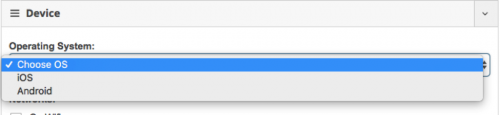
In the ad set settings, you can also choose the app install state. It will allow you, for example, to target people who haven’t yet installed your app.

4) Select the ad format
For app install campaigns, the available formats are Images, Carousels, Videos, and Slideshows. For calls to action, we recommend using “Install Now,” “Download,” “Sign Up,” or “Use App,” which are more tailored to app install campaigns.
You can also use a deep link when you’re creating your ad. A deep link is a URL that drives the user to a specific location in your app once they’ve downloaded it. This could be useful if you’re promoting a specific product within your app.
5) Optimization and reporting
With the app install campaign type, you can optimize towards link clicks, but also for app installs and app events. By selecting app installs, the Facebook algorithm displays your ad to people likely to download your app. An app event could be a subscription—by optimizing for the app event, it'll optimize for subscriptions inside your app.
To be able to report on the results you’re looking for, be sure to select the right default KPI corresponding to the mobile app installs in your Media Plan parameters.
Marin Tip: To help you to optimize your campaigns, use Marin Budget Allocation, which automatically allocates the budget on your best-performing ad sets. You can also use the Managed Rules feature, which automatically controls bidding at the ad level according to metrics that matter to your business.


.webp)

.webp)