
Reporting is often a mundane and repetitive task. How much time do you spend on reporting? If that answer is too much, then keep on reading.
Every marketer's dream is to spend as little time on reporting as possible. The fact is that the less time you spend on reporting, the more time you have to spend on your marketing strategy, campaign optimization or perhaps testing something completely new.
One of the key benefits of using MarinOne is its web query functionality.
In a nutshell, web queries enable you to pull data from a website's URL straight into Microsoft Excel. The web query format creates an automated report that is posted to a static URL every time the report is processed.
Web query reports in MarinOne are designed to let users take advantage of their existing reports and have the application update the data on a daily, weekly or monthly basis, saving you literally hours a week by not having to pull reports manually.
As you can imagine, the possibilities with web queries are endless. Below we have outlined a few examples of the web query alerts and reports that we tend to recommend.
Performance-based alerts and reports:
- Poor performing campaigns, groups, creatives or keywords
- Strong performing campaigns, groups, creatives or keywords
- High potential keywords and search queries
- Campaign, group, keyword coverage change
- Low CTR/conversion rate creatives, keywords
- Performance by match type
- KPIs that have been achieved by certain objects in a given timeframe
- Mobile vs. desktop performance
QA-based alerts and reports:
- Disapproved creatives
- Missing Google Analytics parameters
- Active groups with less than two creatives
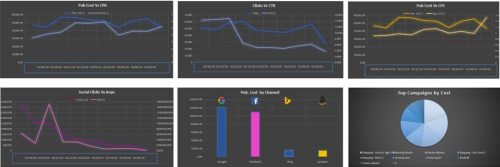
Example: Cross channel Dashboard build by using Web Queries
Setting Up Web Query Reports
Now that you know when to use web queries, how can you create one?
If you are using Windows, you can follow the below steps:
- Create a recurring report in MarinOne and select Excel Web Query as the format
- You can then run your report and click save.
- Right-click on the URL for the Excel link and select Copy Shortcut.
- In Excel, open the workbook where you wish to import the data. From the Data menu, select From Web under Get External Data.
- Paste the link you copied into the address bar and your report will be loaded into the window.
- You can choose which section of your report to import by checking boxes placed next to each table in the report.
- Click Import and you will be asked to specify the location for the report and you will have to enter your Marin credentials when prompted. If you wish to have the data in the report, refresh automatically when the file is opened, click Properties and select the Refresh Data When Opening File option.
- Click OK and your data will be imported into the workbook at the location you specified. This data range will be refreshed whenever you select Refresh All from the Data menu (or automatically, if you choose that option). Simply link your existing output report to this data section and your report will be updated.
As mentioned, web queries will help you save time and hopefully enhance your day-to-day workflow. If there are any questions or you would like to know more, don't hesitate to contact us.


.webp)

.webp)